Build Faster with Vaadin Copilot
Copilot reduces boilerplate by generating UIs, test cases, and mock data inside your Java project. It adapts to your codebase and ensures changes remain consistent, maintainable, and ready for production.

What is Vaadin Copilot?
Vaadin Copilot is an AI-powered assistant for Java developers. It works inside your IDE to build UIs, generate tests, and mock data, turn Figma designs into code, and keep your project consistent and production-ready with Flow or Hilla.
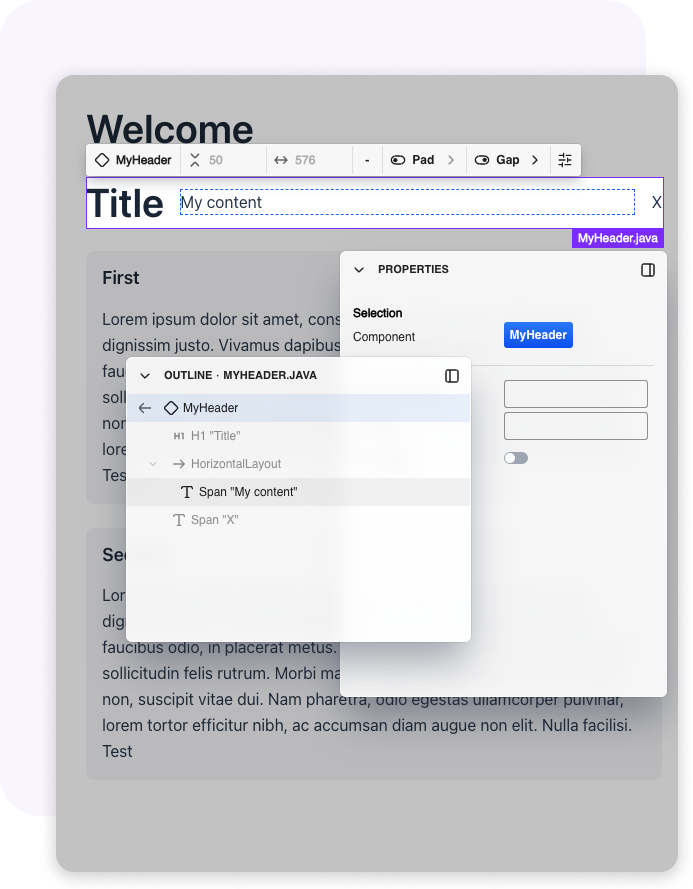
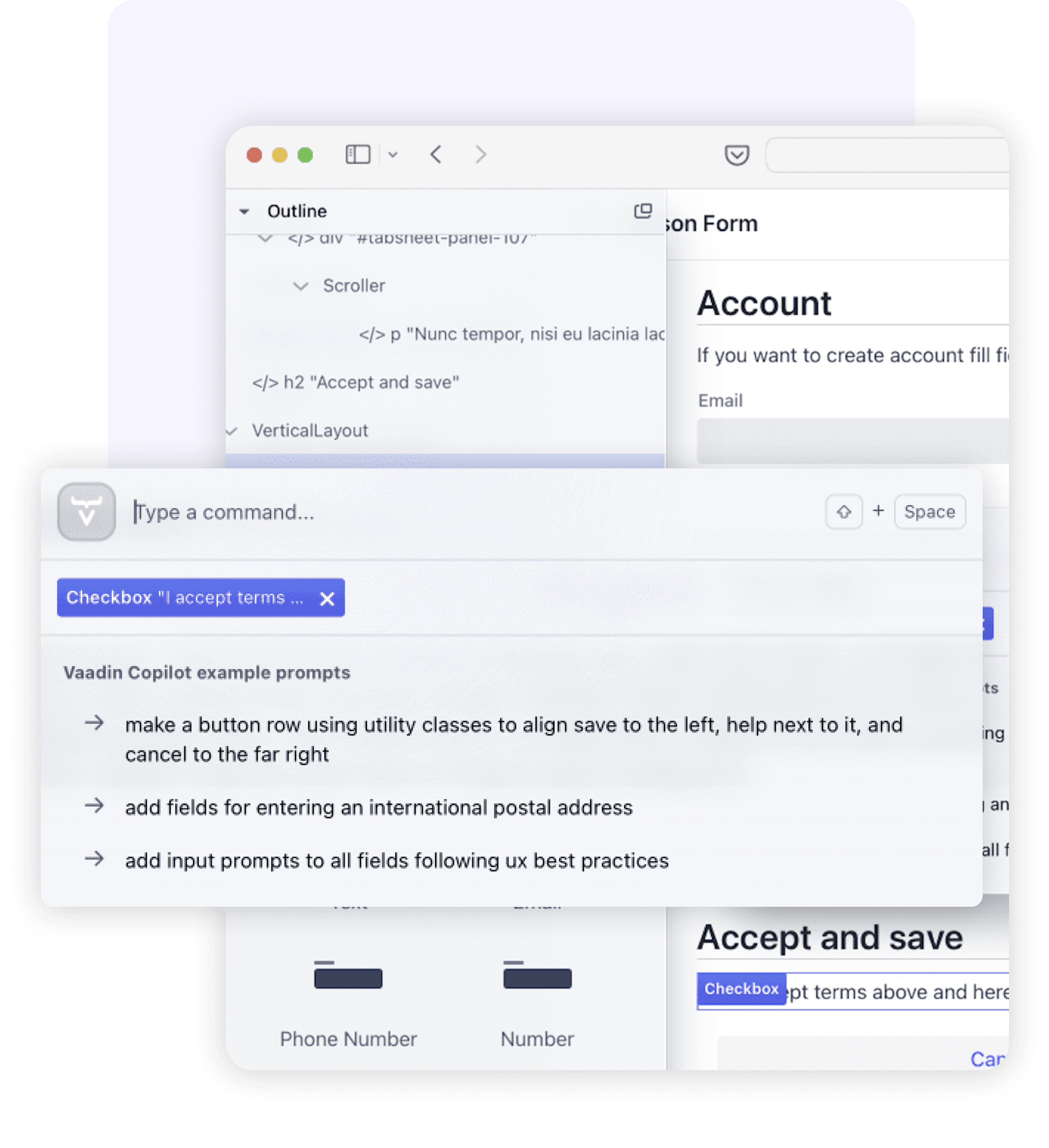
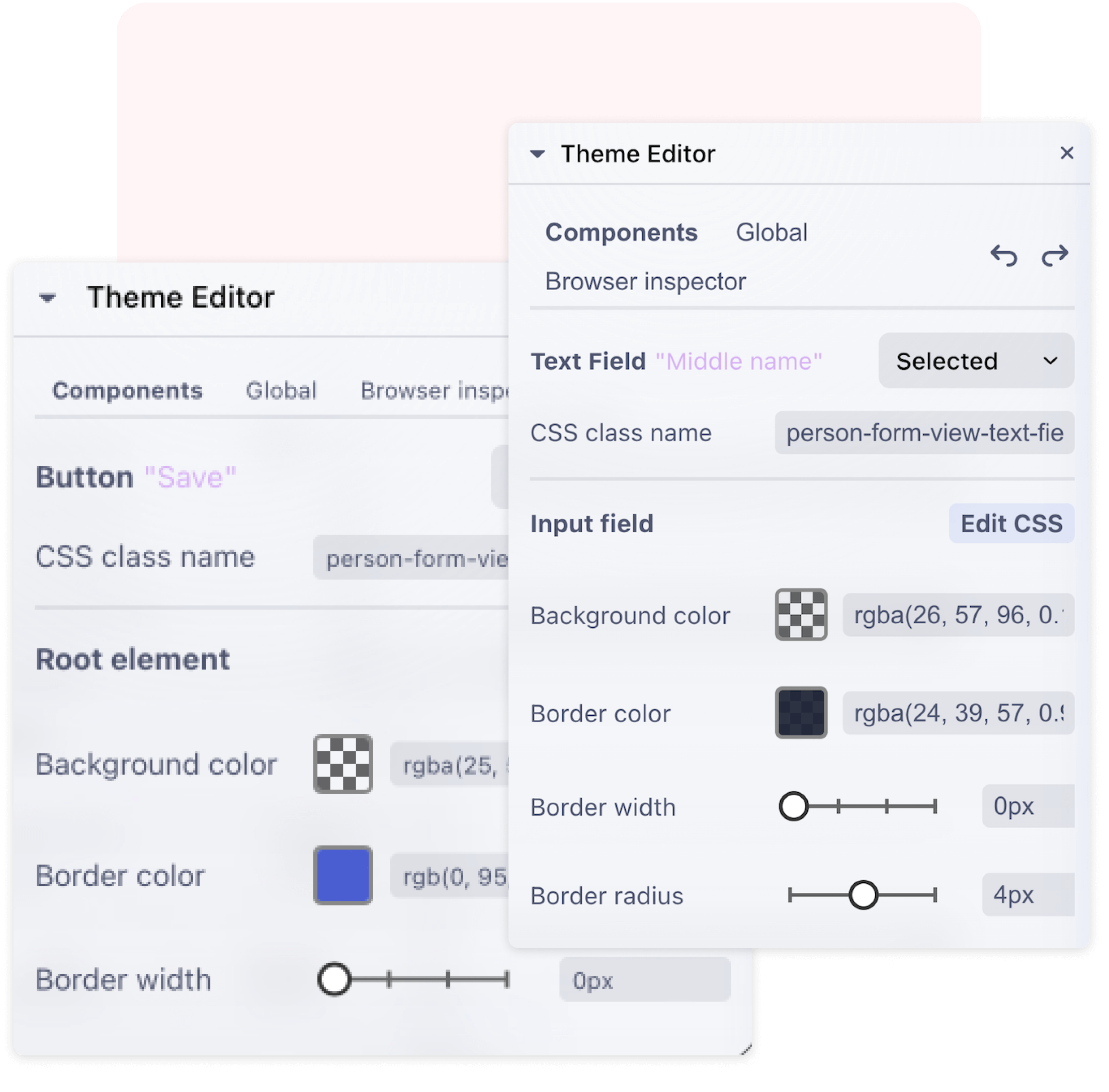
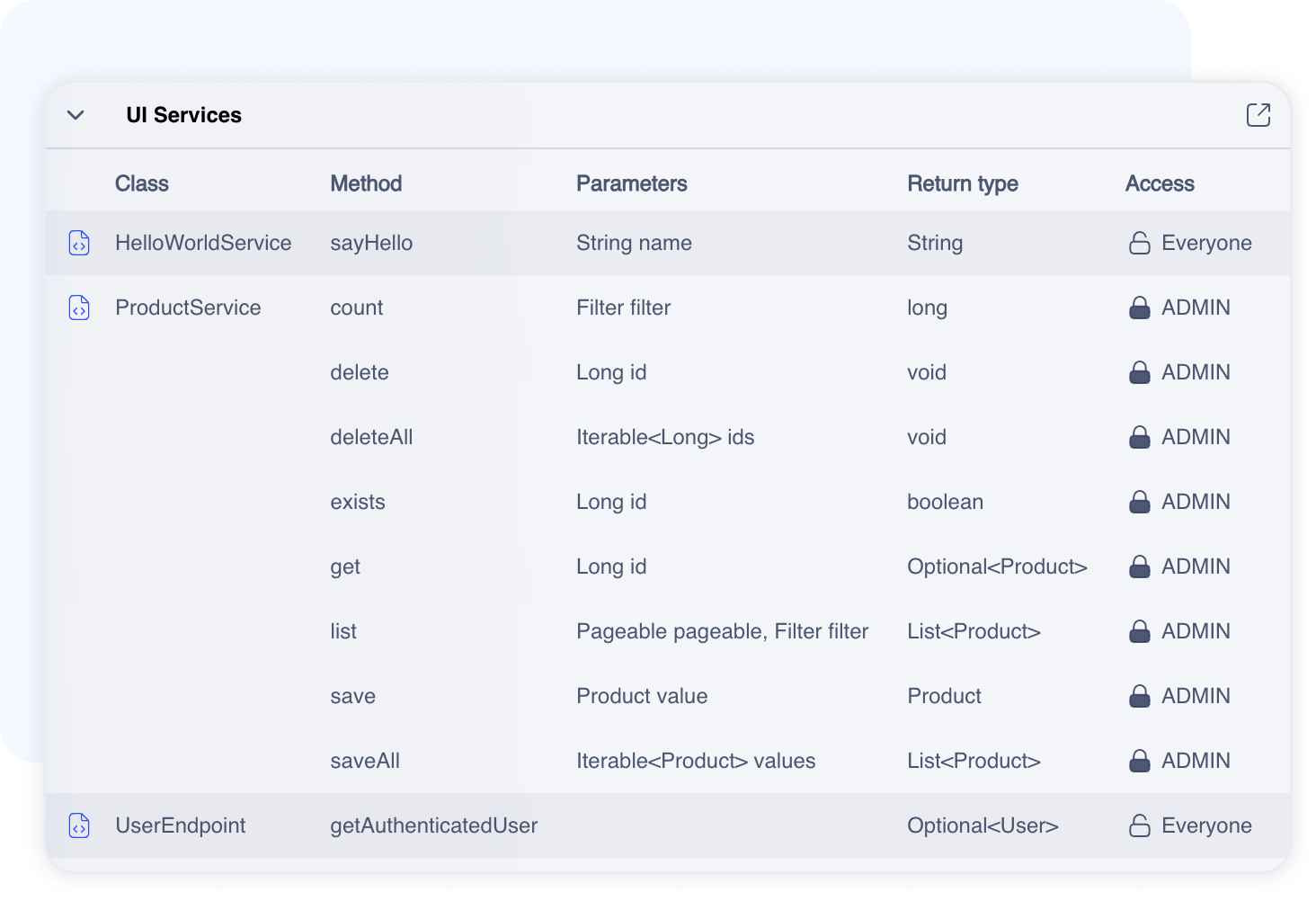
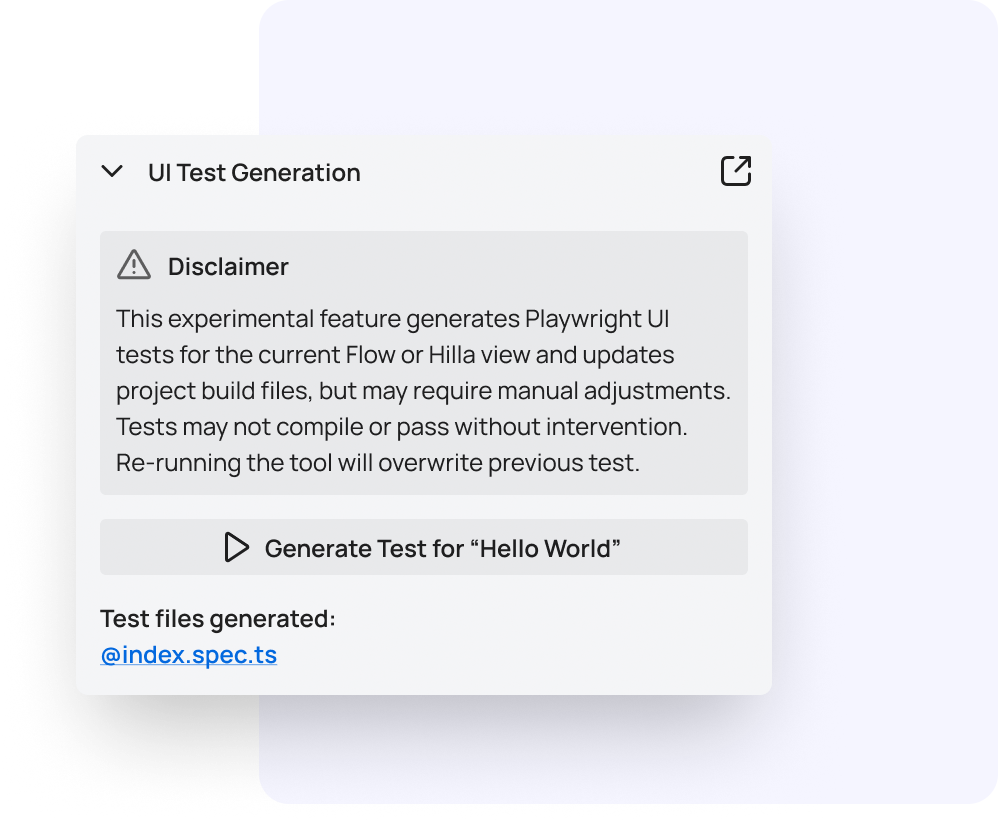
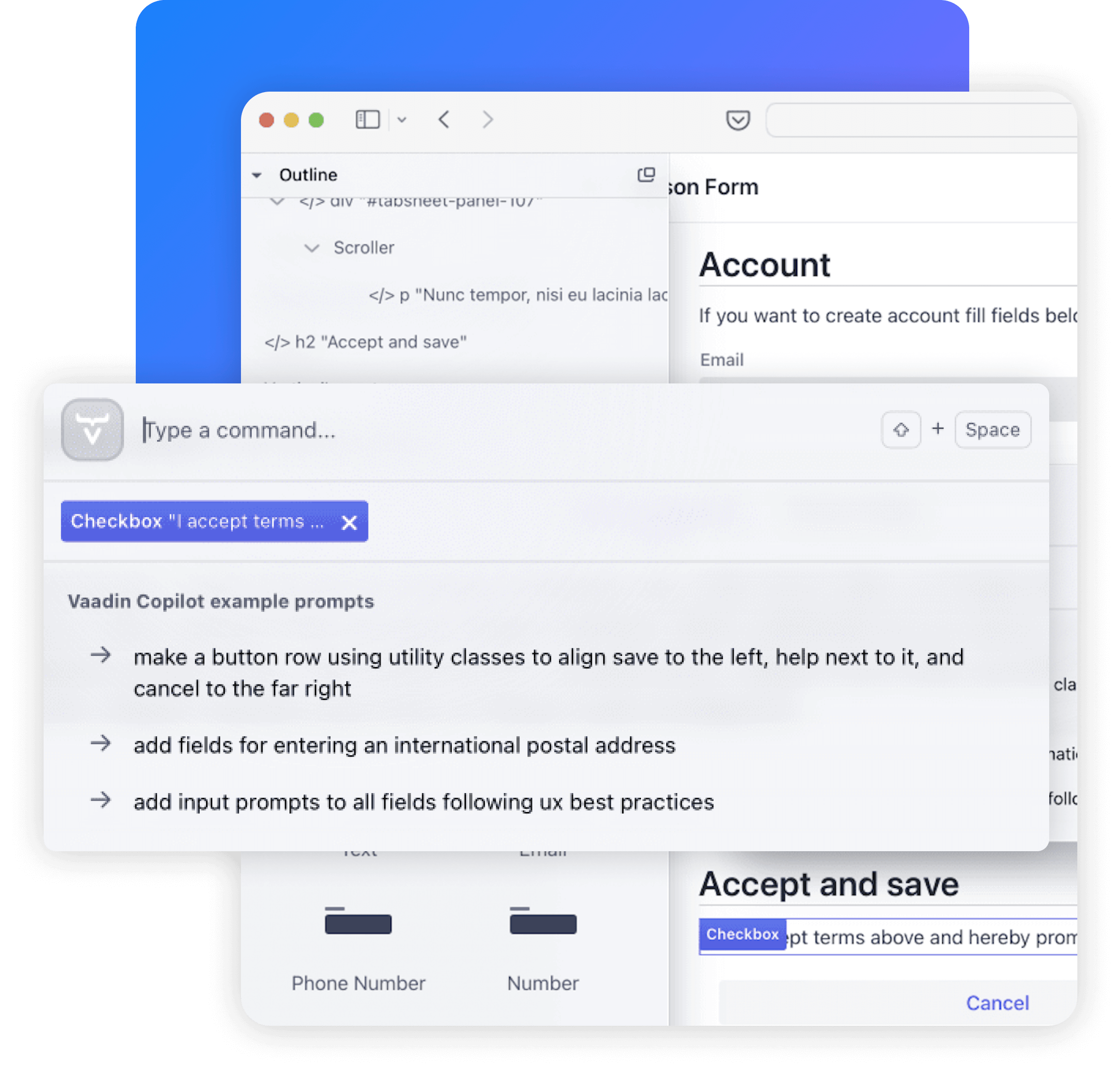
.png?width=1170&height=1001&name=Frame%204%20(3).png)