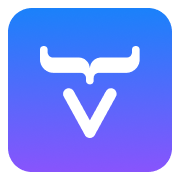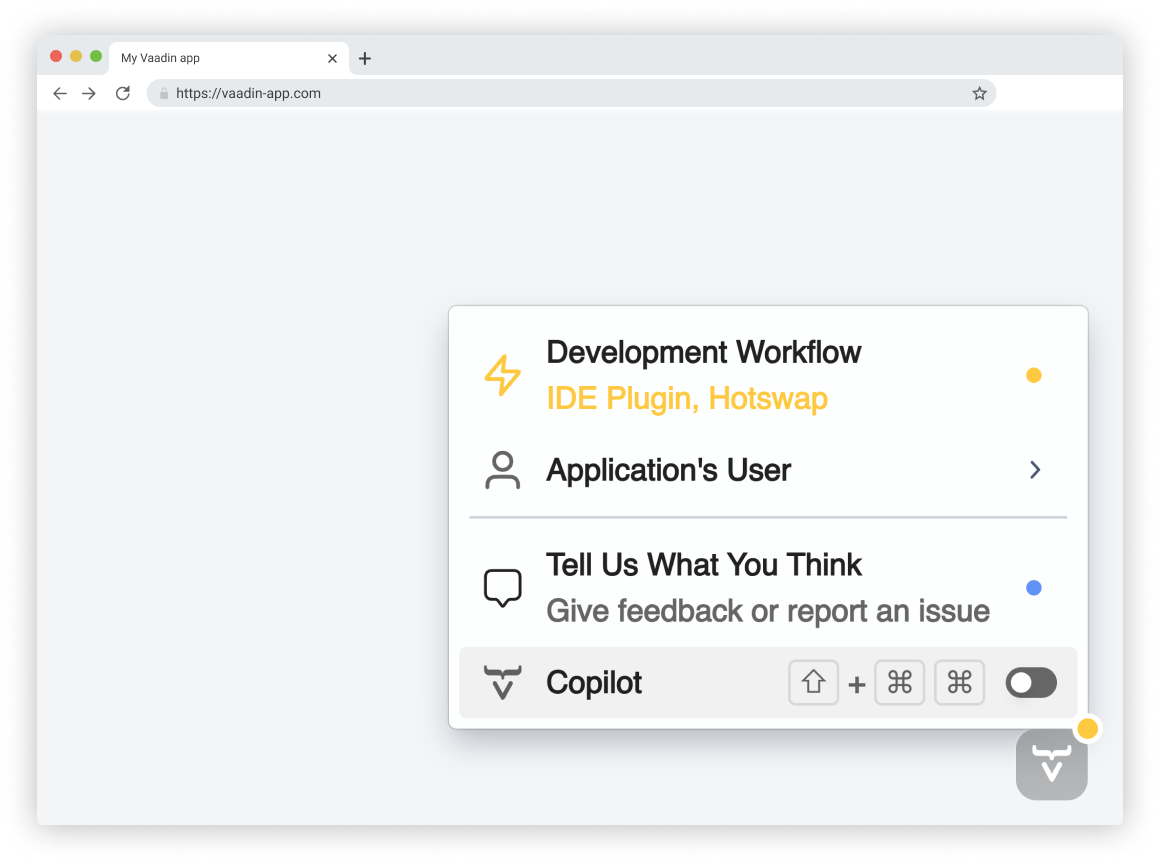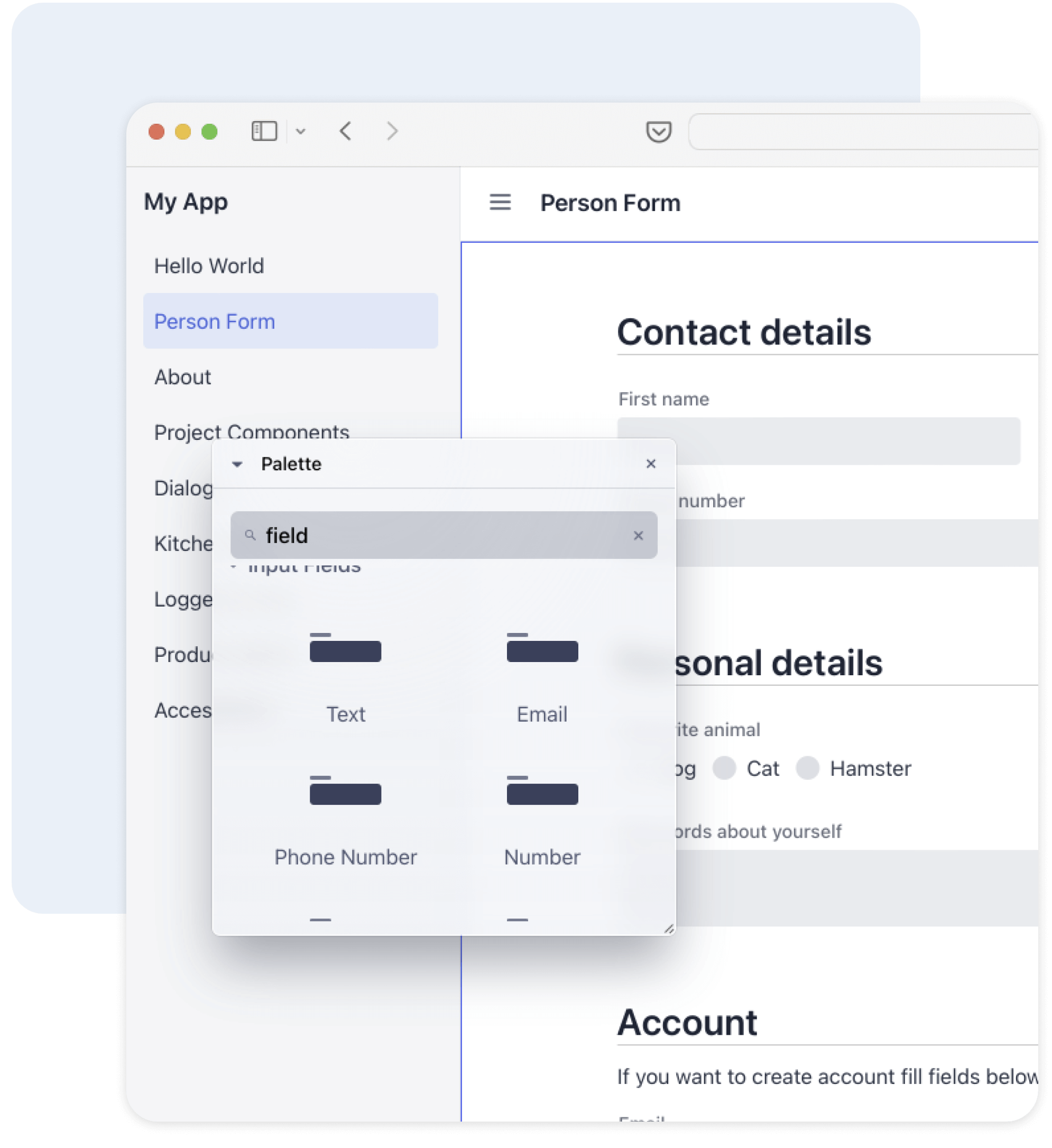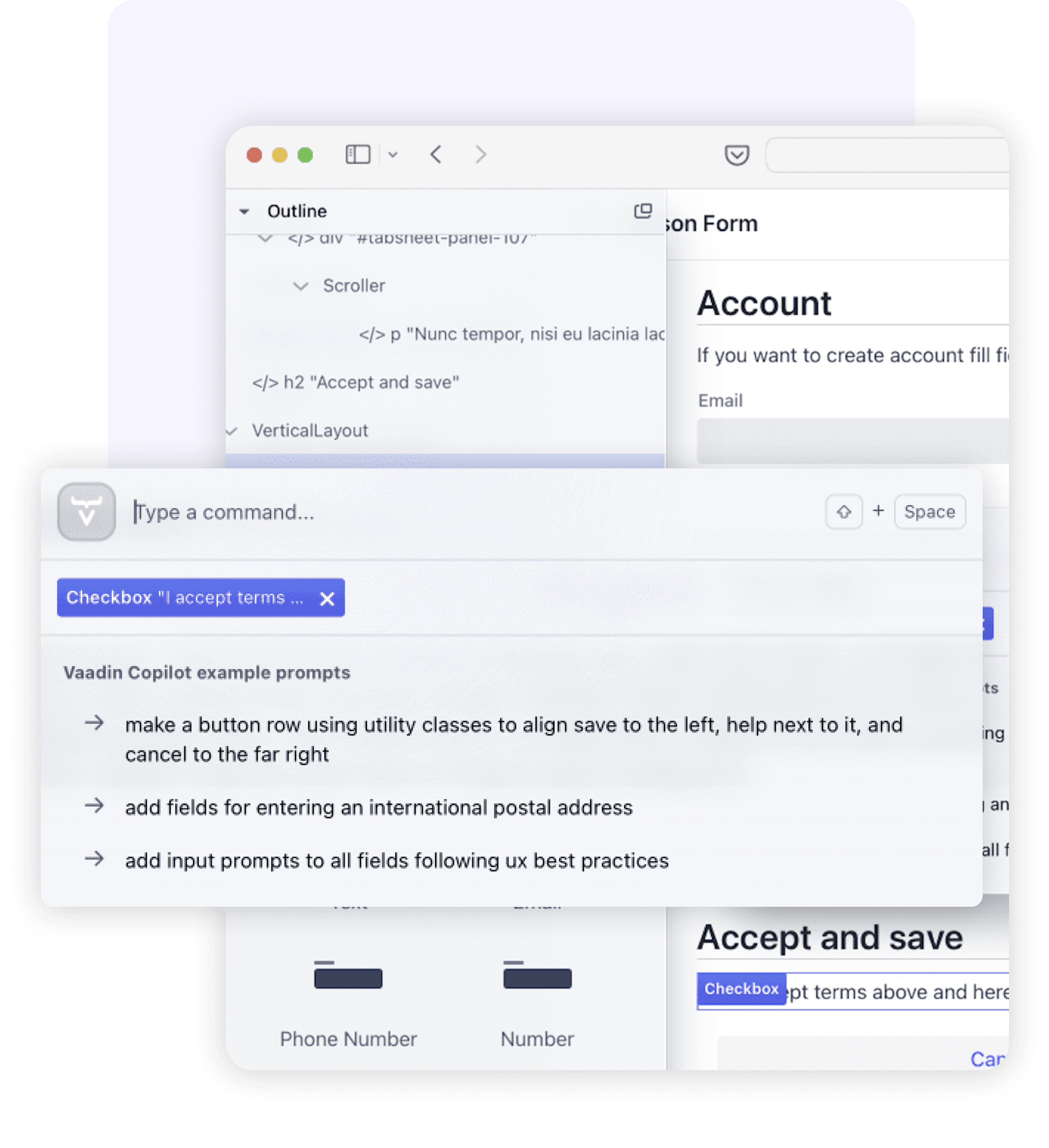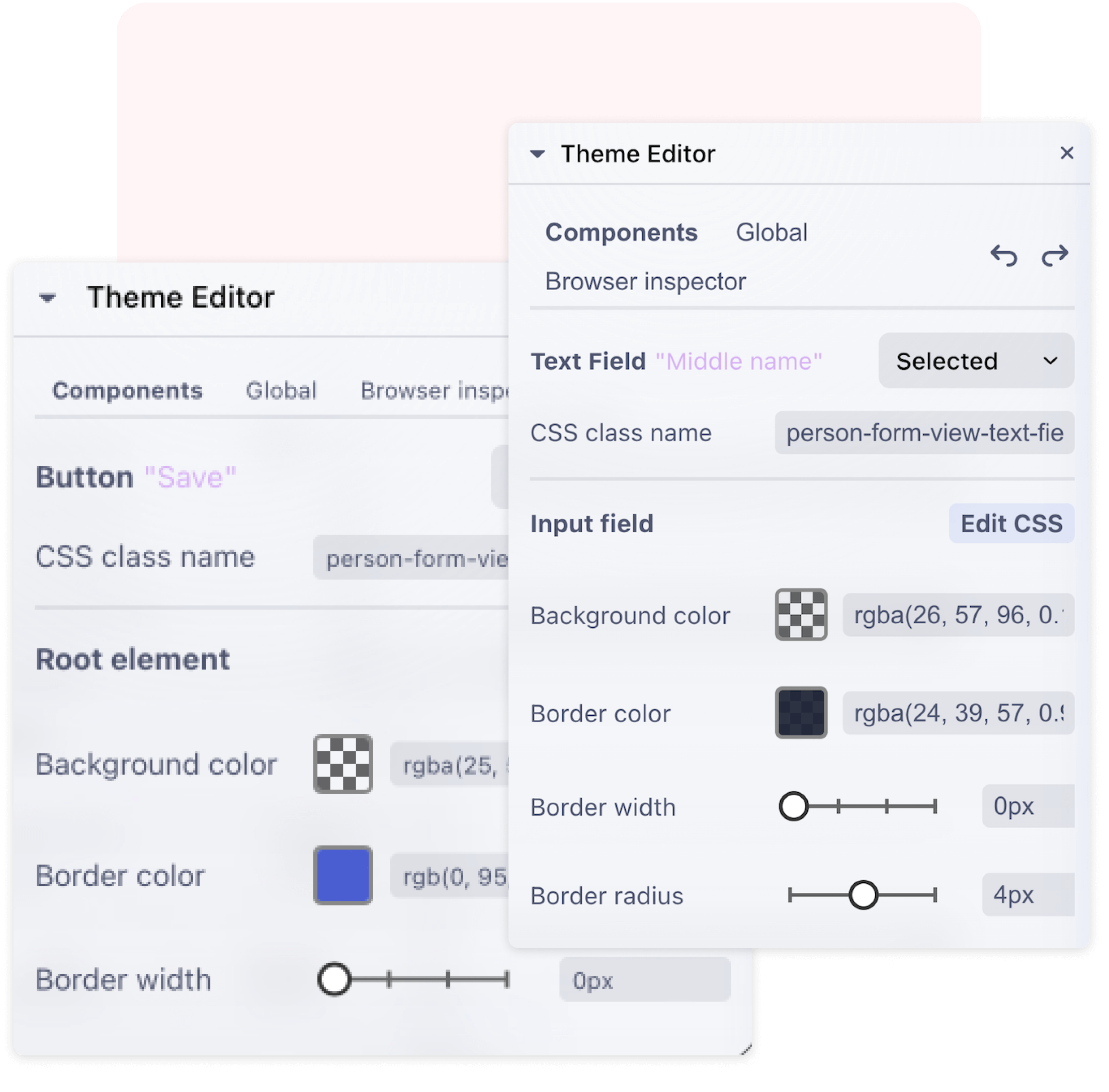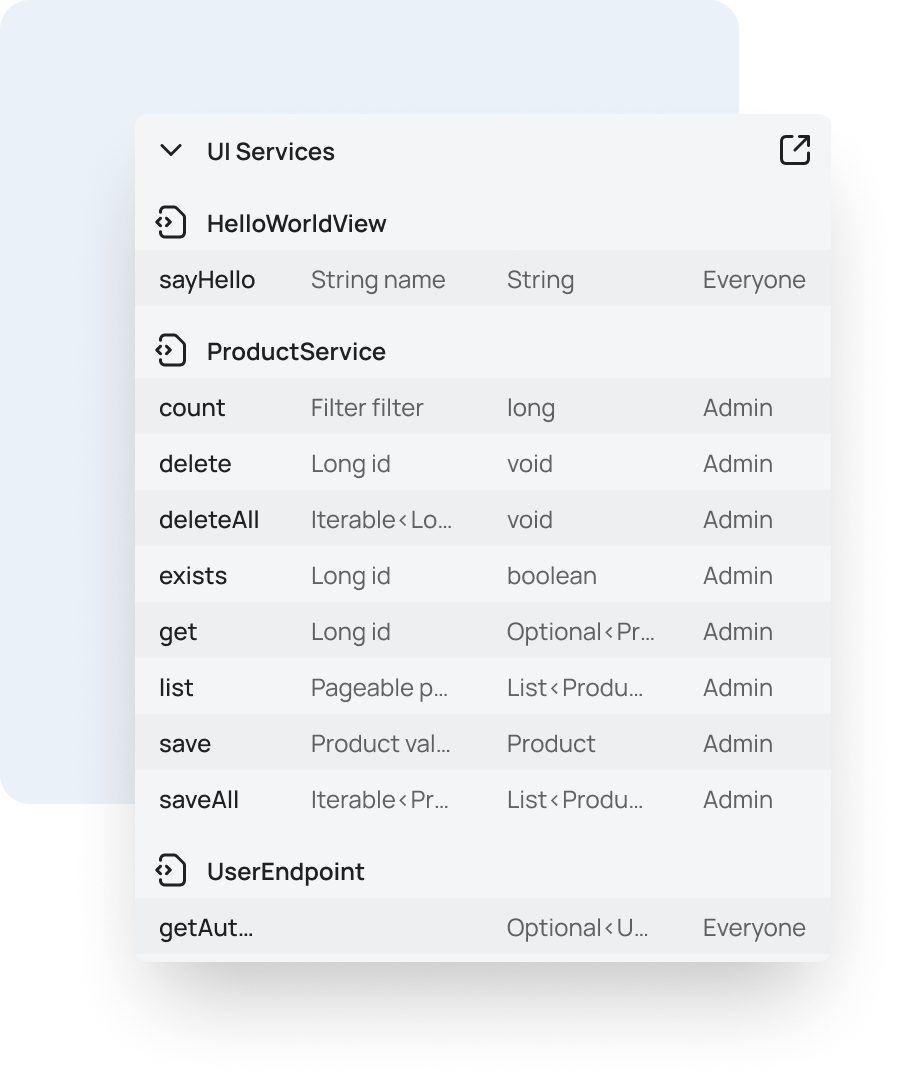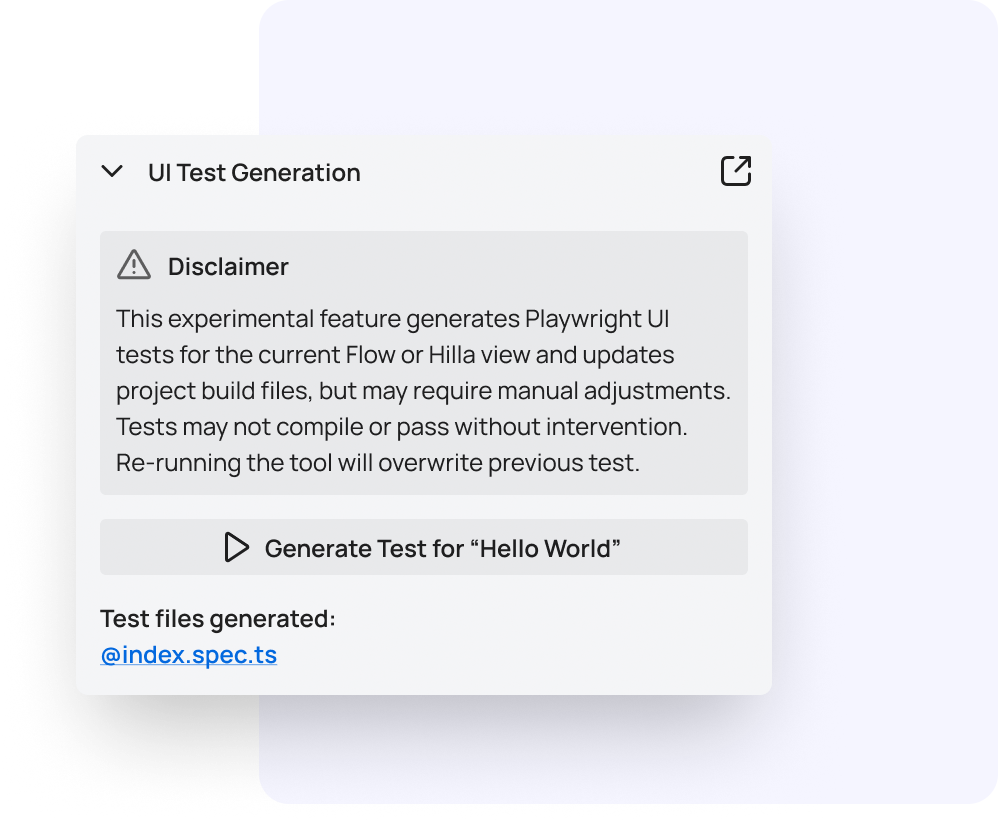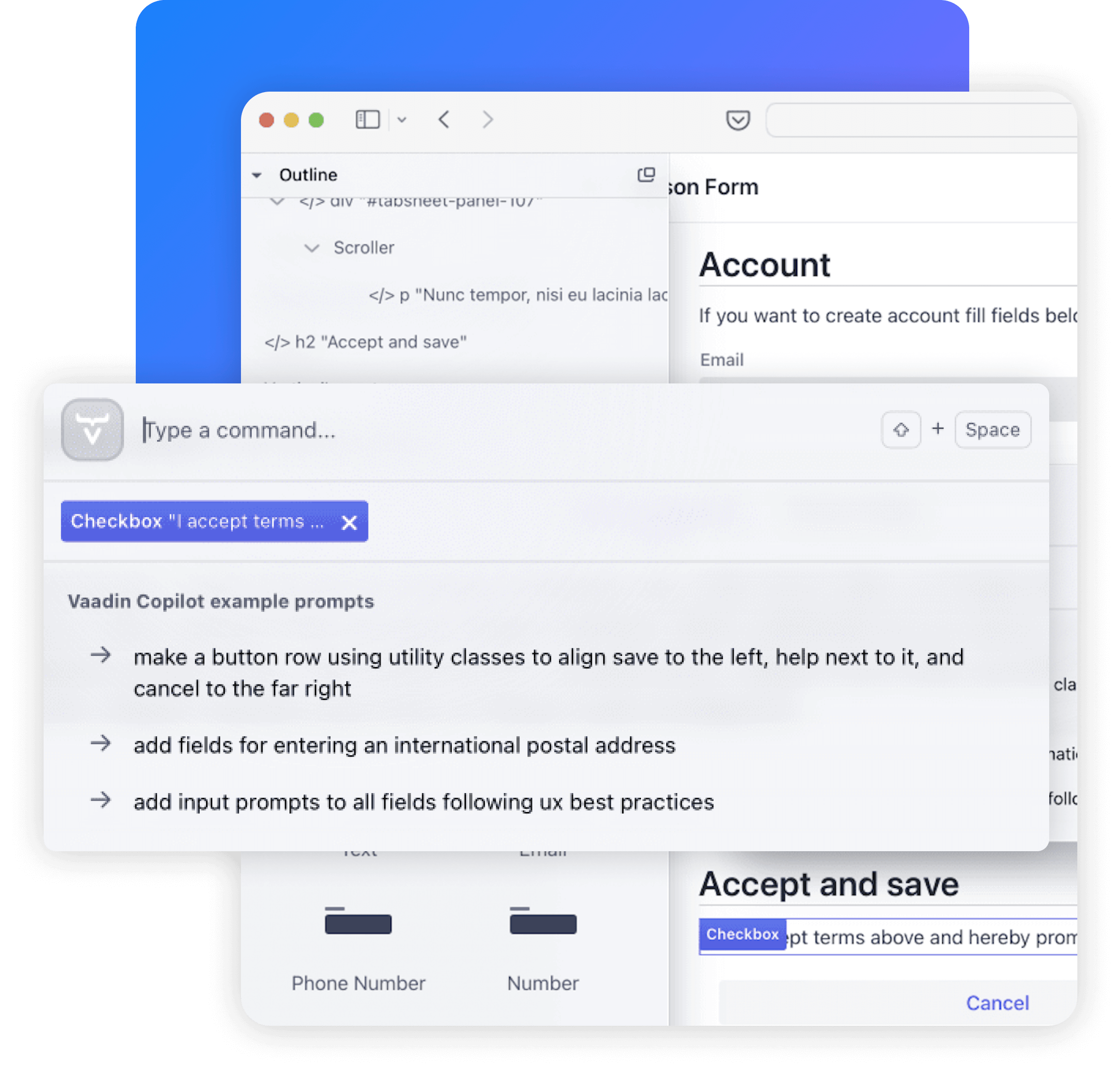Thank you for downloading your starter project.
Your project comes with Vaadin Copilot.
When you run your application, you’ll see a Vaadin icon in the lower-right corner. Click it to launch Copilot — a fully optional, in-browser assistant that helps you edit UIs visually, and experiment faster.